最新の投稿
\n \r が判定時に2通りの方法でないとうまくうごきません
string.split('\r\n').join( '<br />')
string.replace(/[\r?\n]/g, '<br />')
等なやり方が一般的とサイトでよく見かける。
だが、 postgreからmongodbへデータ移動 では
string.split('\\r\\n').join( '<br />')
string.replace(/[\\r?\\n]/g, '<br />')
###「\」が一つ多い \n -> \\n
としないと思うように動かない。
本日、 コメントの機能を追加したときは
\n でOK \\n は NG
なぜ?
コメントできるように追加
左にある項目をクリックしたサイトの下方に
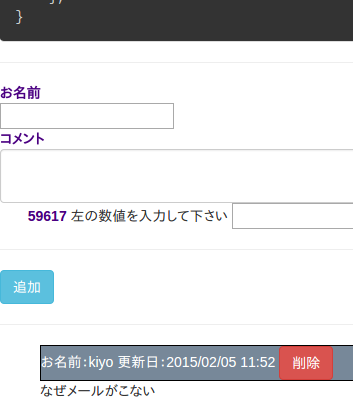
のように表示される。
実験中なので、今は即座に表示されるが、管理者は削除する事ができます。
なのでスパムと判定したら勝手に削除します。
将来は、管理者の判定で表示するように変更するかも知れません。
UbuntuServer 14LTSへデプロイ
作りかけだけどデプロイしてみた。(本サイト)
MeteorをCentOSにデプロイする を参考にやってみる。
$>cd kiyoSite
$>meteor build .
~/kiyoSite/kiyoSite.tar.gzができた
出来上がった kiyoSite.tar.gz を別のPC(これも UbuntuServer 14LTS)へコピーして解凍する。
~/bundle と言うフォルダーができた。
$>cd bundle/programs/server
npm install
参考サイトをみるとエラーが出るみたいだが、、、
$>cd ~/bundle
node main.js
~/bundle/programs/server/node_modules/fibers/future.js:173
throw(ex);
^
Error: MONGO_URL must be set in environment
at Object.<anonymous> (packages/mongo/remote_collection_driver.js:41:1)
at Object.defaultRemoteCollectionDriver (packages/underscore/underscore.js:750:1)
at new Mongo.Collection (packages/mongo/collection.js:98:1)
at packages/accounts-base/accounts_common.js:141:1
at ~/bundle/programs/server/packages/accounts-base.js:216:4
at ~/bundle/programs/server/packages/accounts-base.js:1657:3
at ~/bundle/programs/server/boot.js:205:10
at Array.forEach (native)
at Function._.each._.forEach (~/bundle/programs/server/node_modules/underscore/underscore.js:79:11)
at ~/bundle/programs/server/boot.js:116:5
うん、Error: MONGO_URL must be set in environmentが出ている。
ひょっとしてこのままOKかも?
$>cd ~/bundel
$>vi start.sh
start.sh の中身 -- 今回はテストなので簡単に
export MONGO_URL='mongodb://localhost:27017/kiyoSite'
export ROOT_URL='http://localhost'
export PORT='3200'
forever start main.js
あ、forever は事前にインストールしている。
$>sudo npm install -g forever
start.shに実行権限を与えて
chmod +x ./start.sh
sh ./start.sh
あら、一発で立ち上がった。
以前やった時は色々 npm install デンデンやらなければ、エラーばかりだったのだが、、、
以前と違う事は、 nodejsを apt-get した。 エラーでまくりの環境は nodejsは NVMを使ってインストールしていたから?
"デプロイして思う事、これ meteor を nodejsで起動できるようにしているのでソース覗いてもワケワカメ
ソースを少し変更してもう一度デプロイとかやりにくそう
meteor で作った ~/kiyoSite/pubulic/images フォルダーへ作ったイメージファイルは ~bundle/programs/web.browser/app/imagesにある。
これを <img src="/images/hoge.png" /> とかで参照できてる。
なぜだろう?
新しく作成したい場合どこへ入れる?"
Meteor は簡単にwebサイトが作れるがメンテは難しいかな?
CollectionFSの使い方
最初にお断り、自分は英語わかりません。
説明を機械翻訳してよんだので、間違っているかも知れません。
プロジェクトの作成
meteor create testCollectionFS
cd testCollectionFS
いつものようにパッケージを読み込みます。
meteor add cfs:standard-packages meteor add cfs:filesystem
画像を縮小する場合は meteor add cfs:graphicsmagick
testCoolectionFS.html
<head>
<title>testCollectionFS</title>
<head>
<body>
<h1>testCollectionFS Test</h1>
{{> myForm}}
</body>
<template name="myForm">
<input type="file" class="myFileInput" name="files[]" multiple />
<template>
testCollection.js 画像関係の場合。
1 var Images = new FS.Collection("images",
2 stores: [
3 new FS.Store.FileSystem("images"),{path: "~/upload"}, {
// 3の {path: "~/upload"} と書くことによって~/uploadフォルダーに読み込んだ画像が格納されます。
// {path: "~/upload"} を書かないと testCollectionFS/.meteor/local/cfs/files/imagesに保存される。リサイズされた画像は testColletionFS/.meteor/local/cfs/files/thumbsに。
4 new FS.Store.FileSystem("thumbs",{
//4の"thumbs"の後に "thumbs",{path:"~/upload/thumbs"}と書くと
//13 gm(readStream).resize(180).stream('PNG').pipe(writeStream);でリサイズされるはずの画像はリサイズされない(ばぐ?)
5 beforeWrite: function(fileObj) {
6 return {
7 extension: 'png',
8 type: 'image/png'
9 };
10 },
// 5~10はリサイズすると同時に png画像へ変換する。この時 要13のstream('PNG')とする事。 stream()とすると壊れたpng画像が格納された。
11 transformWrite: function(fileObj, readStream, writeStream) {
12 // Transform the image into a 10x10px thumbnail
13 gm(readStream).resize(180).stream('PNG').pipe(writeStream);
14 }
// gm を使うため GraphicsMagick をインストールしろとあったので ubuntuserver 14.04 LTSでは、sudo apt-get install graphicsmagick をした。
15 })
16 ],
17 filter: {
18 allow: {
19 contentTypes: ['image/*'] //allow only images in this FS.Collection
20 }
21 }
22});
23if (Meteor.isClient) {
24 // counter starts at 0
25 Template.myForm.events({
26 'change .myFileInput': function(event, template) {
27 FS.Utility.eachFile(event, function(file) {
28 Images.insert(file, function (err, fileObj) {
29 //Inserted new doc with ID fileObj._id, and kicked off the data upload using HTTP
30 });
31 });
32 }
33 });
34}
35if (Meteor.isServer) {
36 Meteor.startup(function () {
37 // code to run on server at startup
38 });
39}
テキストファイル関係では
testCollectionFS.html
<input type="file" class="myFileInput" name="files[]" multiple />
を
<input type="file" class="myFileInput" name="files[]" />
と multipleをはずした。
testCollectionFS.js
var eventPhotosStore = new FS.Store.FileSystem('eventPhotos', {
path: '~/uploads/full'
});
eventPhotos = new FS.Collection('eventPhotos', {
stores: [eventPhotosStore]
});
events = new Meteor.Collection('events');
if (Meteor.isClient) {
Template.myForm.events({
'change .myFileInput': function(evt) {
var file = evt.target.files[0];
var fileObj = eventPhotos.insert(file);
console.log('Upload result: ', fileObj);
events.insert({
name: file.name,
file: fileObj
});
}
}
のように使うようだ、
簡単にファイル操作ができるようだが、自分のほしかった機能( ローカルのファイルを読み込んで moongodb へ格納する )ではないようだ。
<input type="file" class="myFileInput" name="files[]" multiple />
で multiple は複数同時にファイルを読み込んでくれるので便利ではあるが、メモリーの関係かハングしたようになる場合があるようだ。
meteor に組み込みのminimongodb のコマンド
meteor で使われるデータベース名は meteor で起動中に別 Shell から meteor mongoで起動する。
mongodbではテーブルをコレクションと言う Json形式で値を受け渡しする。
インサート文
db.collection.insert( { name: 'hoge', comment: 'memo', createAt: new Date() } );
// _idは自動で追加される。 primary keyになる。
アップデート文
db.collection.update( {name: 'hoge'}, {$set: {comment: memo1}} );
// nameフィールドの'hoge'を検索して comment フィールドを memo1 へ変更している。
// 複数項目更新するには ,{multi: true}を追加する
db.collection.update( {name: 'hoge'}, {$set: {comment: memo1, comment2: memo2 },{multi: true}} );
削除文
db.collection.drop(); // コレクション自体も削除される。
db.collection.remove(); // コレクションの中身が削除される。
検索文
db.collection.find(); // 古い順に全て検索
db.collection.find( {}, {sort: {createAt: -1}, skip: 0, limit: 30} );
// 「createAt: -1」 は書き込み日付の新しい順に 「skip: 0」は先頭から0を10にすると10件分よみ飛ばす 「limit: 30」 30件分検索
db.collenction.find( {name: 'hoge'} ); // select from collection where name='hoge'
db.collection.find( {name: '/hoge/'} ); // select from collection where name LIKE '%hoge%'
db.collection.find( {a: 1, b: 2} ); // select from collection where a=1 AND b=2
db.collection.find( { a: { $gt: 1} } ); // select from collection where a>
db.collection.find( { a: { $gt: 1}, b:{ $lt: 2} } ); // select from collection where (a>1 AND b<2)
db.collection.find( {$or: [a: { $gt: 1}, b:{ $lt: 2}] } ); // select from collection where (a>1 OR b<2)
ちなみに以下のようだ
$gt >
$lt <
$ne !=
$gte >=
$lte <=
$or OR
カウント数
db.collection.count(); // select COUNT(*) from collection
db.collection.find( {a: {$gt: 1}} ).count();
リミット
db.collection.findOne(); // select from collection LIMIT 1
db.collection.limit(5); //select from collection LIMIT 5
ダンプとリストア ( minimongodb に使えるのかは不明 )
mongodump --out mongodb.backup //全てのデータベースをバックアップ
mongodump --db collection --out collection.backup // 任意のデータベースをバックアップ
mongorestore --drop mongodb.backup // リストア